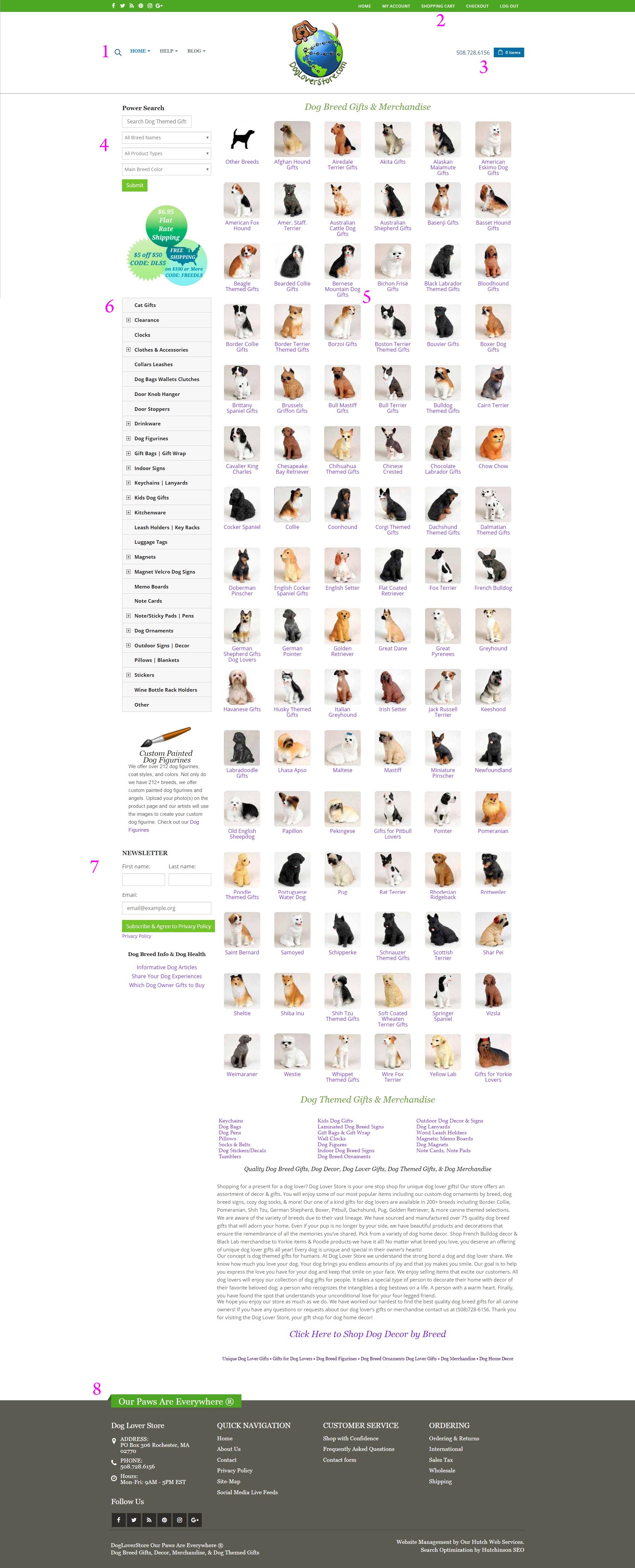Hello fellow dog lovers. We have written tutorials on how to use our website which will hopefully help you have a better experience when shopping with us. Below you will find a screenshot of our homepage with pink numbers signifying different locations of our website. Please look over the image carefully then read through the list below for explanations of what each section controls on our website.
Sections of Homepage
- Main Menu
- Top Menu
- Floating Cart
- Power Search
- Breed Grid
- Products Sidebar
- Sidebar Additional Information
- Footer Menu
The main menu consists of three sections: “Home”, “Help”, & “Blog”. The “Home” menu includes links that will return you back to the homepage of our website. The “Help” menu consists of links to pages that include information about DogLoverStore, how you can reach us, questions about ordering, privacy policy, and more. The “Blog” menu includes different categories of our blog. Simply mouse over any one of the menus, then click on the menu item you wish to view.
This menu is known as the “Top Menu” and includes actions that relate to your account and checkout process. This menu allows you to browse back to the homepage by clicking “Home”, view/login to your account by clicking “My Account”, view your shopping cart by clicking “Shopping Cart”, and checkout page by clicking “Checkout”. The last menu item allows you to log out of your account if you have logged into your account.
Section 3 is known as the floating cart. It allows you to mouse over (or click on mobile) the blue box that shows the number of items in your cart. When doing this it allows you to view your cart by clicking the “View Cart” button or checkout by clicking the “Checkout” button. This is a handy way to get an update of your current cart when browsing through product pages, category pages, or any other pages on our website.
Section 4 consists of our power search and is the first item in the sidebar of our website. The power search allows you to include a search term and then select up to 3 different options: Breed, Product Type, and Main Color. You can use a combination of the three drop downs and search box. For example, you could search for “Figurine” and then select “Pug” from the “All Breed Names” drop down which would search our site for products that are “figurine” and are of the breed “Pug”. Or you could select “Pug” as the “All Breed Names” and “Fawn” as the main breed color and you will then see all Pug gifts that are of fawn color. You can use one or all four options. This is quite useful when you know exactly what you are looking for.
Section 5 contains an illustration we like to call the “breed grid. It allows you to locate products by breed. It is a grid of our most popular breeds organized in alphabetical order. Simply click on the breed you are looking for and you will be brought to the page with all products related to the breed you select.
Our sidebar includes products by product type and allows you to search for products based on product type instead of breed.
Below our product sidebar we have some additional information discussing our custom painted figurines service, subscribing to our newsletter, and some important links to our informative articles.
The last section of our homepage is the footer area. The footer includes links to important sections of our site including contact information, quick navigation, customer service, social media pages, and ordering links to various pages of our site.